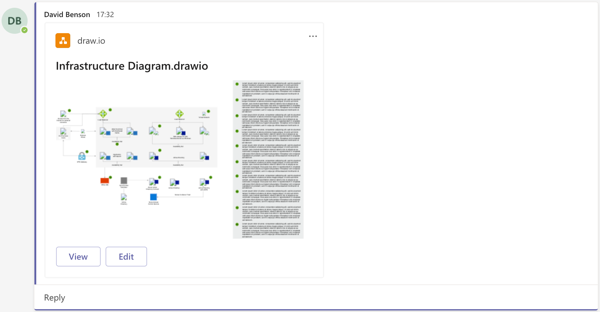Getting Started
The draw.io for Microsoft Teams app lets you share diagrams easily, and collaboratively edit them with others.
Add a diagram to a tab in Microsoft Teams
- Select one of your teams, click '+' to add a tab, and select the draw.io app.

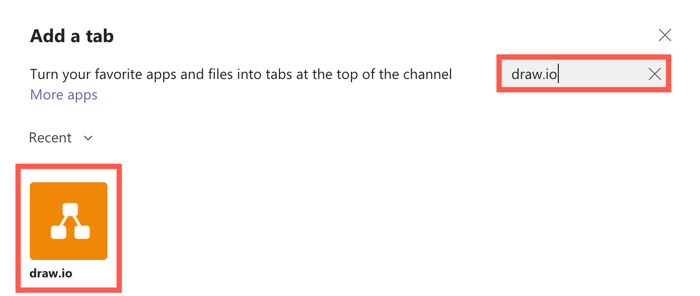
- Create a new diagram, or open an existing diagram in your new tab.
- To create a new diagram, enter a Diagram Name and click the location where you want to save the file.
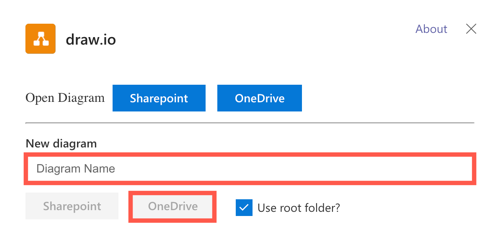
- To open an existing diagram, click OneDrive or Sharepoint, navigate to and select the diagram file, then click Open to see a preview.
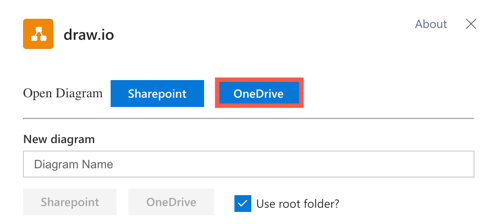
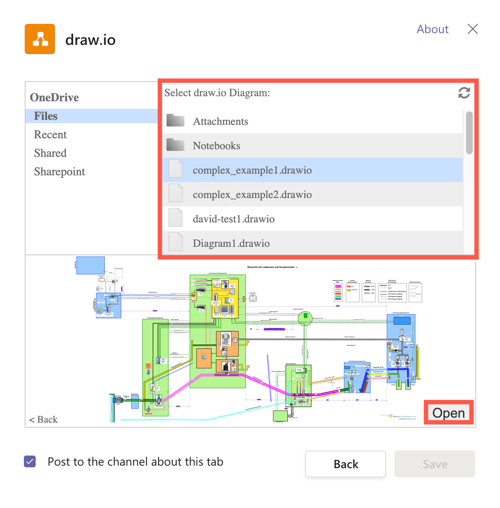
- To create a new diagram, enter a Diagram Name and click the location where you want to save the file.
- If you want to notify your team members of the new tab, ensure the checkbox is selected, then click Save.
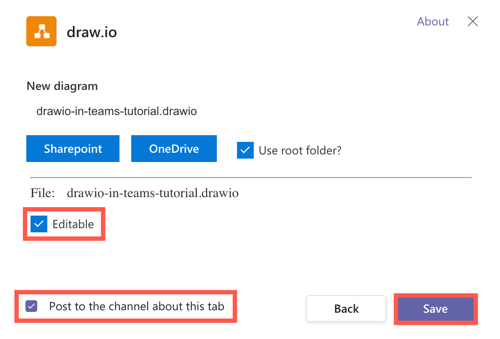
Edit your diagram
Your diagram will open in the draw.io editor. You will see a blank online whiteboard drawing canvas if you created a new diagram, or the diagram file you have added to the tab.
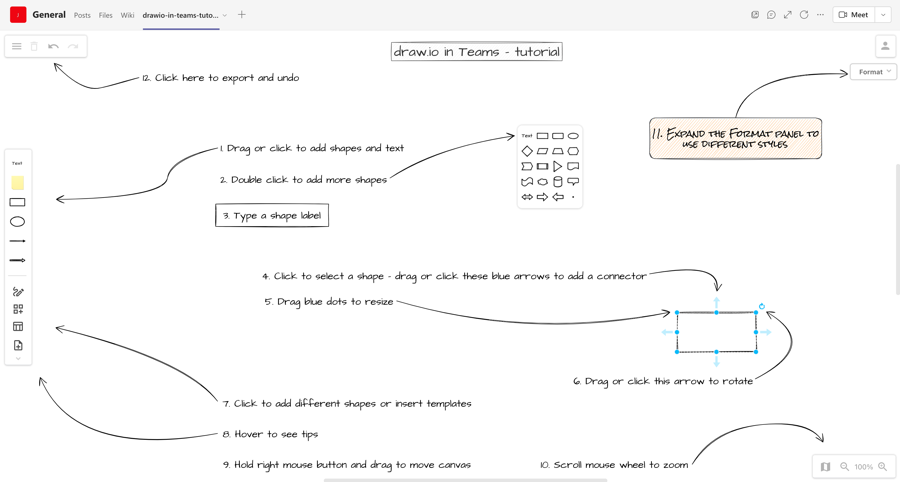
Learn how to import diagram files, rename or remove tabs, and use the draw.io diagram editor
Add a diagram to a conversation in Microsoft Teams
- Click New conversation, then click on the draw.io icon beneath the text field.

- Select a diagram file, or follow the same steps as for adding a new diagram as above.
- Send your message to the conversation channel.